User Manual of the Alfalfa Yield Predictor
Guide A-333
Victor E. Cabrera, Mark A> Marsalis, Leonard Lauriault
College of Agricultural, Consumer and Environmental Sciences, New Mexico State University
Authors: Respectively Extension Dairy Specialist and Extension Agronomist, Agricultural Science Center at Clovis, and Forage Agronomist, Agricultural Science Center at Tucumcari, all of New Mexico State University. (Print Friendly PDF)
Note: This document provides a guide for using the Alfalfa Yield Predictor, located at: https://dairy.nmsu.edu: Tools and complements Circular 633, Using a Computer Application to Predict Alfalfa Yields.
1. Prepare Excel security settings.
- Open Microsoft Office Excel (a blank new file).
- Go to Tools, Macro, Security...
- In the "Security Level" tab, select "Medium" and press OK.
- Close Excel program.
2. Download application (AlfalfaYieldPredictor.xls) from https://dairy.nmsu.edu: Tools.
- Right click on AlfalfaYieldPredictor and select "Save Target As..."
- Save file in a known place on your local computer
- Double click on downloaded file. AlfalfaYield Predictor is a "zipped" file that needs to be "extracted." Accept to extract files if asked and save AlfalfaYieldPredictor.xls file in a known place on your local computer
3. Open Alfalfa Yield Predictor application.
- Find the AlfalfaYieldPredictor.xls file saved in step 2 and open it.
- A Security Warning will appear requesting to "Enable Macros."
- When you select "Enable Macros" the following screen will appear (Figure 1).
4. Select the parameters that best describe your situation or the parameters under which you would like to have prediction of alfalfa yields. Above the green rectangle and above the blue rectangle there is a cell with the text "INFO." Superpose the mouse on this cell to view extra information.
-
- In the green rectangle select discrete parameters in the drop box menus.
a) Fall Dormancy (FD). You can select All, which means the application will present results for all FDs; or you can select a specific FD between 2 and 9.
b) Harvest. You can select All, which means the application will present results for all harvests, or you can select a specific harvest between 1 and 6.
- In the light blue rectangle select continuous parameters by defining a range using predetermined values in the drop boxes or by typing values directly on the drop boxes. Note that the minimum and maximum values for each parameter inside a selection are displayed above the drop boxes as a reference (e.g., if the maximum height indicated is 50 cm, then selection of a maximum height lower than 50 cm is required to narrow down the results).
c) Height. Select or type a minimum and maximum height of plants in inches in the corresponding drop boxes.
d) Growing Degree Days (GDD). Select or type a minimum and maximum GDD in degrees Fahrenheit in the corresponding drop boxes.
e) Rain. Select or type a minimum and maximum amount of rain in inches in the corresponding drop boxes.
5. Perform the prediction.
- Click on the blue Predict button.
- A message will appear on the screen when the selection is too narrow and does not return any valid result.
- Only after pressing the Predict button you can be sure that the displayed results correspond to your selections.
6. Review your results
- Statistics. The descriptive statistics of your selection will be located in a table in cells F17 to G26. Some of these statistics are also visually displayed on the left side of the figures.
- Histogram. The frequency of your results is represented by the blue bars on the main figure. The histogram presents the number of observations found in every yield category represented by each 0.25 ton/ac of yield change.
- Probability of Exceedance. The exceedance is represented by the red curve on the main figure. The exceedance curve shows the probability of having higher or lower yields according to the selection of parameters. The exceedance curve also gives information about the probability of obtaining a target yield, given the selected parameters.
7. Print results.
- The application is set up to print a landscape page with exactly all the information displayed on the screen.
To find more resources for your business, home, or family, visit the College of Agricultural, Consumer and Environmental Sciences on the World Wide Web at pubs.nmsu.edu.
Contents of publications may be freely reproduced for educational purposes. All other rights reserved. For permission to use publications for other purposes, contact pubs@nmsu.edu or the authors listed on the publication.
New Mexico State University is an equal opportunity/affirmative action employer and educator. NMSU and the U.S. Department of Agriculture cooperating.
Printed and electronically distributed December 2007, Las Cruces, NM.