A Nitrogen Balance Model for Grazing Dairy Heifers and Dry Cows in New Mexico
Guide D-209
Victor E. Cabrera
College of Agricultural, Consumer and Environmental Sciences, New Mexico State University. (Print Friendly PDF)
Author: Extension Dairy Specialist, Agricultural Science Center at Clovis, New Mexico State University.
Note: This document provides a guide for using Grazing-N: A Nitrogen Balance Model for Grazing Dairy Heifers and Dry Cows in New Mexico located in https://dairy.nmsu.edu under the Tools section and complements Circular 611, a publication under the same title.
1. Prepare Microsoft Excel� PC security settings.
- Open Microsoft Office Excel (a blank new file).
- Go to Tools, Macro, Security...(you may need to expand the selections of this menu).
- In the "Security Level" tab, select "Medium" and press OK.
- Close Excel program.
2. Download application (Grazing-N.xls [116 Kb]) from https://dairy.nmsu.edu, Tools.
- Right click on Grazing-N Application and select "Save Target As..."
- Save file in a known place on your local machine.
3. Open Grazing-N application.
- Find the Grazing-N.xls file saved in step 2 and open it.
- A Security Warning will appear requesting to "Enable Macros."
- When you hit "Enable Macros" the following screen will appear:
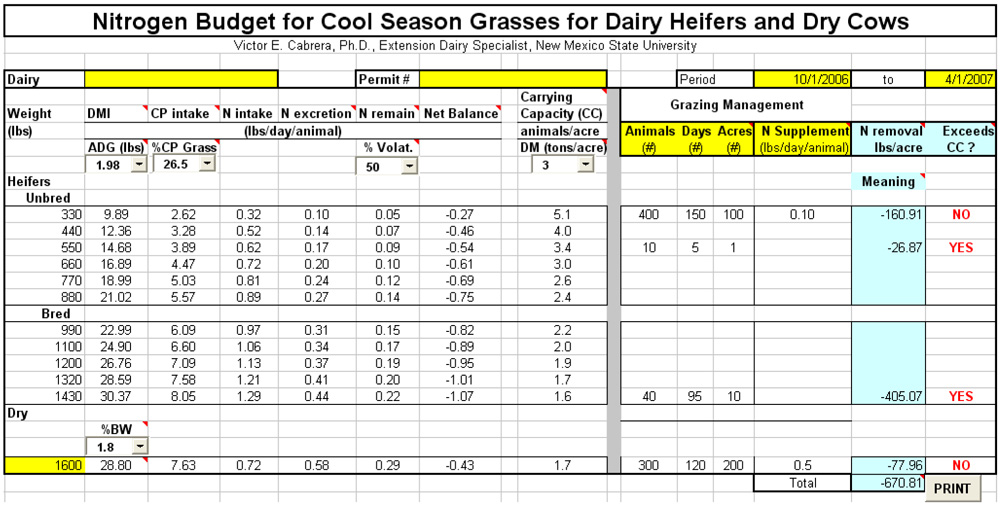
4. Explore the matrix: Nitrogen Budget for Cool Season Forages for Dairy Heifers and Dry Cows.
- The red triangles in the upper right corners of some cells are "comments," which can be displayed by putting the cursor over those cells. The comments are intended to explain the meaning of the columns, the sources of information, and the acceptable ranges.
- The drop menu boxes are interactive objects that allow selecting parameter ranges for some variables. They can be activated by clicking on the right black triangle.
- In general, yellow cells or column headings indicate user-input data; light-blue cells indicate overall results.
- Below the matrix there is a list of references indicating from where the data were extracted.
5. Customize Grazing-N to be site-specific.
- Enter dairy name, permit number, and period of grazing activity. The program will calculate the grazing period in days.
- Select ADG by deploying drop box menu located in cell C10. If none of the choices seems appropriate to your situation, enter your own value.
- Select %CP forage by deploying drop box menu located in cell D10. If none of the choices seems appropriate to your situation, enter your own value. The values in the box are references for cool season forages (wheat, oat, rye, or similar); a known number should be entered based on analysis of your forage's species or book value.
- Select percent volatilization of N by deploying the drop box menu located in cell G10.
- Select yield of forages by deploying drop box menu located in cell J11. If none of the choices seems appropriate to your situation, enter your own value.
- For dry cows, enter average body weight in cell B28.
6. Perform calculations using Grazing-N application.
- Locate the row or rows of animals that best describe the type of grazing activity you engage in.
- For each row selected, introduce number of animals, number of days, and number of acres in columns L, M, and N, respectively.
- If grazing animals receive supplemental feed, calculate the amount of N in those supplements and include this in column O.
- Review results in column P. Results are negative numbers that indicate the amount of N removed from the soil by the specific grazing activity.
- Column Q indicates if the proposed grazing activity exceeds or does not exceed carrying capacity (CC) of the pasture. A "YES" in column Q means the number of animals per unit area is greater than the carrying capacity of these forage fields, which may be acceptable only for short periods of time.
- Cell P29 indicates the overall N removal in a specific forage field, in which several grazing activities may occur in a determined time frame.
7. Print results.
- A report can be printed by hitting the "PRINT" button in cells Q29-Q30. The matrix will be printed in landscape view on a single letter-size page.
8. Support and Help
- Contact Victor E. Cabrera, Extension Dairy Specialist, New Mexico State University at 505-985-2292x127 or vcabrera@nmsu.edu.
To find more resources for your business, home, or family, visit the College of Agricultural, Consumer and Environmental Sciences on the World Wide Web at pubs.nmsu.edu.
Contents of publications may be freely reproduced for educational purposes. All other rights reserved. For permission to use publications for other purposes, contact pubs@nmsu.edu or the authors listed on the publication.
New Mexico State University is an equal opportunity/affirmative action employer and educator. NMSU and the U.S. Department of Agriculture cooperating.
Printed and electronically distributed March 2007 , Las Cruces, NM.